2. Extract the zip somewhere. Say C:\instantclient
3. Add this directory to the PATH environmental variable. To do this, right click on My Computer, go to the Advanced tab, and click 'Environment Variables'. Under System variables, find Path. Select it, and click edit, and add to the end. (Example: %SystemRoot%\system32;%SystemRoot%;%SystemRoot%\System32\Wbem;C:\instantclient)
4. In the same window, under 'User variables for …', Click the New button. Call the variable 'TNS_ADMIN' and point to your instant client directory. (C:\instantclient)
5. Create a file called 'TNSNAMES.ORA' in your instant client installation directory. In this file designate the connection parameters for your database. Mine looked something like this:
BYMS_DEV =
(DESCRIPTION =
(ADDRESS = (PROTOCOL = TCP)(HOST = 10.0.0.11)(PORT = 1526))
(CONNECT_DATA =
(SERVER = DEDICATED)
(SID = DEV)
)
)
6. You can also create a sqlnet.ora file but its not neccesary.
7. Restart your computer and fire up toad.
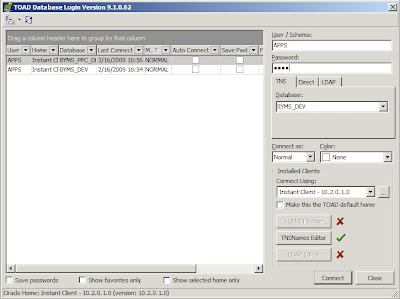
You can use other clients like Oracle Sqldeveloper as well.
--
Done on Windows XP & Toad 9.1

